☞ 메인보드 : Jetson Nano Developer Kit
☞ 운영 체제 : Ubuntu 18.04 - JetPack 4.3
목차
○ 이미지 삽입
○ SD 카드 포맷
○ SD 카드 백업
○ 요약
① 이미지 삽입
☞ Rufus 다운로드
Rufus - The Official Website (Download, New Releases)
rufus.ie

☞ Rufus 사용법

◎ 장치 : 컴퓨터에 인식된 장치
◎ 부트 선택 : 이미지 파일 삽입 > '선택' 버튼 클릭 후 파일 선택

SD 카드에 삽입할 파일 선택

시작 버튼 클릭 후 완료되면 사용할 수 있는 상태가 된 것이다.
② SD 카드 포맷
☞ SD Card Formatter 다운로드
SD Card Formatter 다운로드
SD Memory Card Formatter 5.0 for SD/SDHC/SDXC
The SD Memory Card Formatter formats SD Memory Card, SDHC Memory Card and SDXC Memory Card (respectively SD/SDHC/SDXC Cards) complying with the SD File System Specification created by the SD Association (SDA).
www.sdcard.org

운영체제에 맞는 파일 다운로드하자.
☞ SD Card Formatter 사용방법
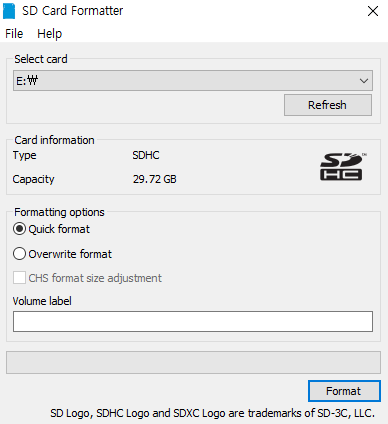
◎ Quick format : 일반적인 포맷
◎ Overwrite format : 빈 저장 공간을 모두 채워 파일을 복구하지 못하게 하는 포맷
포맷할 SD 카드를 컴퓨터에서 인식한 후 Format 버튼 눌러서 포맷할 수 있다.
③ SD 카드 백업
☞ Win32 Disk Imager 다운로드
Win32 Disk Imager
Download Win32 Disk Imager for free. A Windows tool for writing images to USB sticks or SD/CF cards . This program is designed to write a raw disk image to a removable device or backup a removable device to a raw image file. It is very useful for embedded
sourceforge.net
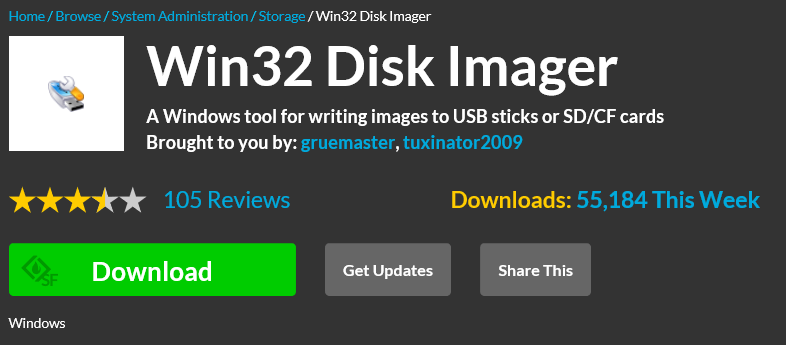
☞ Win32 Disk Imager 사용방법
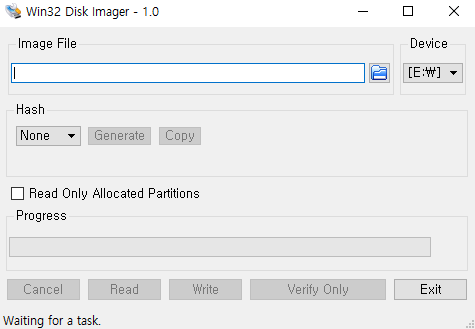
◎ Image File : 이미지 파일 이름
◎ Device : 컴퓨터에 인식된 장치
이미지 삽입 파일 Rufus를 사용하지 않고 Win32 Disk Imager로 이미지 삽입, 백업 두 가지 기능 모두 사용 가능


장치 인식 후 파일 아이콘을 클릭하고 백업할 파일 이름을 생성한 후 열기 버튼 클릭

Read 버튼을 누르면 Device에 잡힌 드라이브의 이미지가 Image File에 입력한 경로, 파일명으로 백업이 시작된다.
④ 요약
◎ 이미지 삽입 : https://rufus.ie/
◎ SD 카드 포맷 : https://www.sdcard.org/downloads/formatter/
◎ SD 카드 백업 : https://sourceforge.net/projects/win32diskimager/
'IT > ROS' 카테고리의 다른 글
| [ROS] 6. ROS + OPENCV (cv_bridge) 실시간 스트리밍 (22) | 2020.05.20 |
|---|---|
| [ROS] 5. 퍼블리셔-서브스크라이버 메시지 통신 분석 (0) | 2020.01.13 |
| [ROS] 4. 퍼블리셔-서브스크라이버 메시지 통신 (11) | 2020.01.10 |
| [ROS] 3. ROS Melodic 설치 (4) | 2020.01.07 |
| [ROS] 2. Jetson Nano 보드에 Ubuntu 18.04 설치 및 환경설정 (0) | 2020.01.06 |



